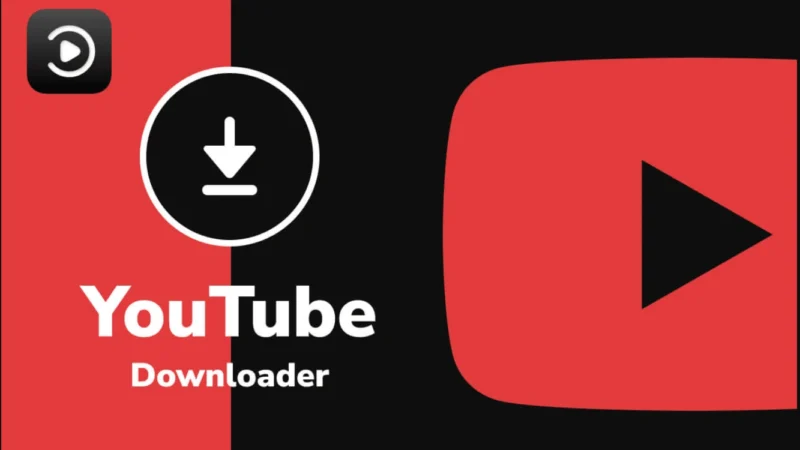Copilot is updated and completely changed in its new app for Windows
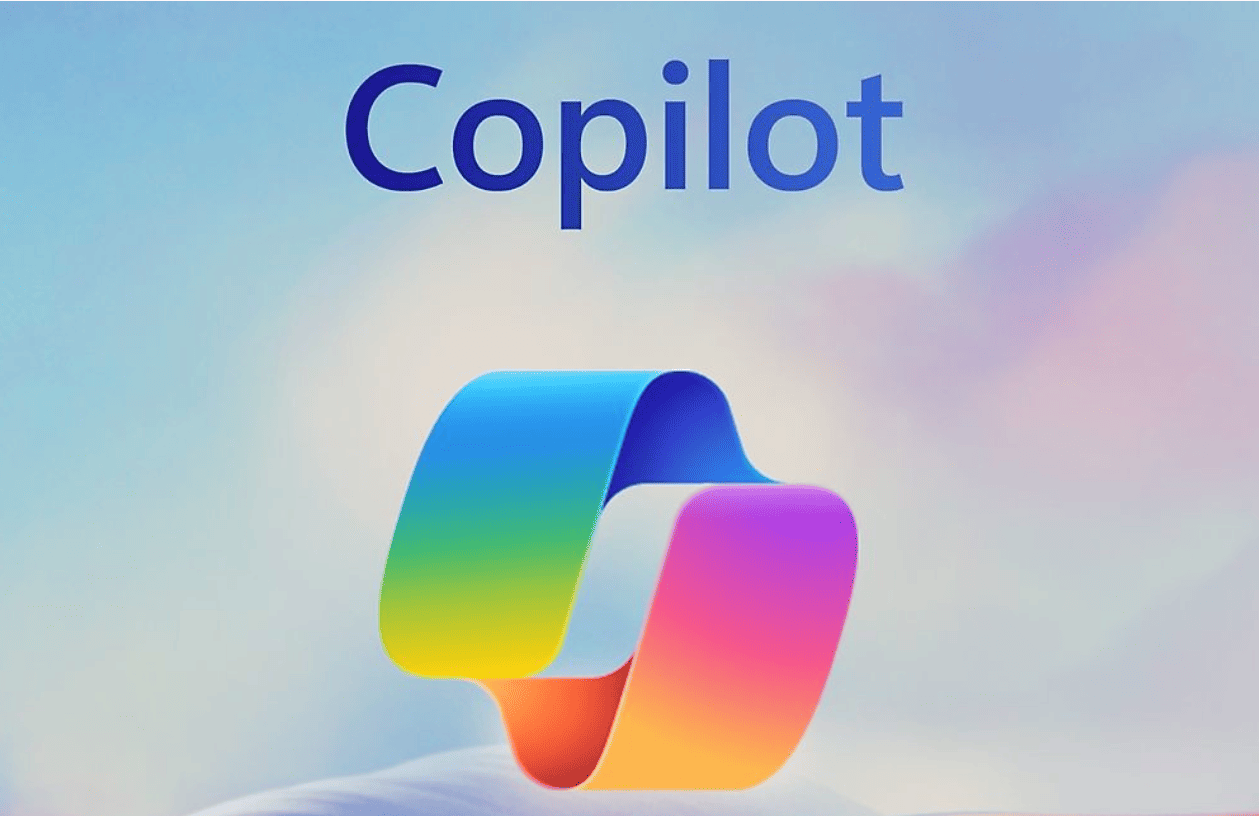
Introduction
Microsoft has released an update for Copilot that improves its appearance and functionality on Windows. The new app version in the Microsoft Store changes how we invoke AI. The technology company is betting on better integration so that users become familiar with its functions.
Copilot Now a Native App for Windows Insiders
In a Windows Insider blog post , Microsoft announced that the new version of Copilot is now available for download. As a program member, you can install Copilot and access it using a new keyboard shortcut. It’s now a native Windows app instead of a web app.
Copilot Integrates into Windows 11 System Tray
The most obvious change you’ll notice once you run it on the desktop. No longer a progressive web app (PWA), the new version of Copilot will appear in the Windows 11 system tray. This version maintains the operating system’s design language, so it will integrate like any of Microsoft’s applications.
Copilot Adds Quick View with New Keyboard Shortcut
With the move to a native app, Copilot also adds a new Quick View that is activated via the keyboard shortcutAlt + Espacio. This preview appears as a box in the center of the screen, where you can type your prompt into the text field or activate the voice function. The Quick View allows you to make an immediate query without having to open Copilot and will display the response within the box.
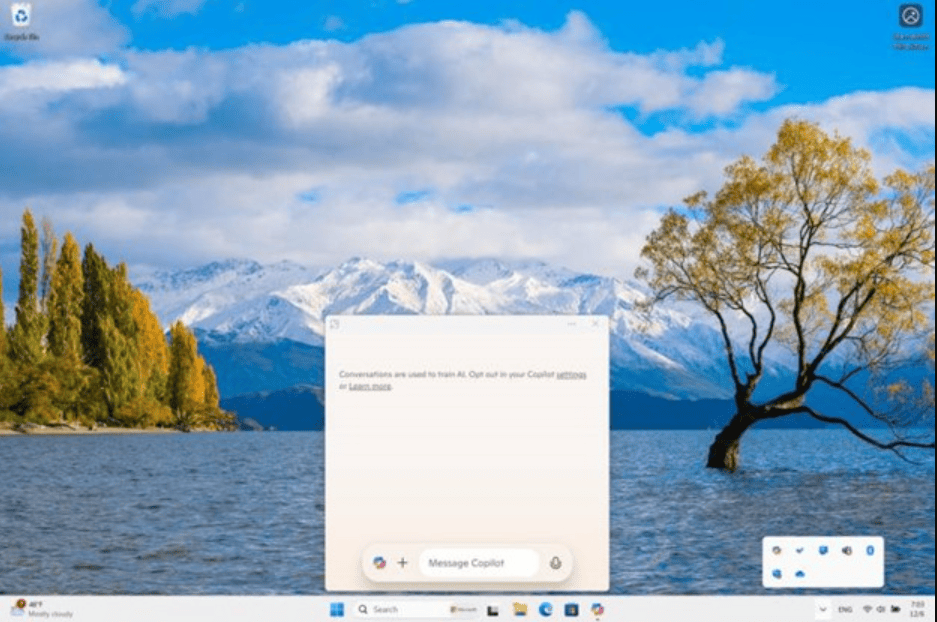
From the preview, users can open the main Copilot window via the button located in the top left corner. In case you are just doing a quick check, you can close the preview with the keyboard shortcut Alt + Espacio.
While Copilot’s preview seems like a great idea, using this key combination could cause conflicts with other apps. If you use launchers like Power Toys Run, you’ll need to change the keyboard shortcut within the app’s settings, as Copilot doesn’t offer an option to do so. Microsoft notes that Windows will register the app that’s launched first on the PC and running in the background as the app that’s invoked when you use Alt + Space.
How to install the native Copilot app on Windows 11
If you want to try out the new native Copilot app, the first thing you need to do is sign up for the Insider program on the Microsoft website by signing in with your user account. Then, open Windows Settings , go to Update & security and select Windows Insider Program . In this section you will need to choose a channel according to your needs and level of experience (Canary, Dev, Beta or Release Preview).
The native app is now available in the Microsoft Store for all Insider channels. Just search for the Copilot app (version 1.24112.123.0). If it’s not available yet, you’ll likely need to wait a few days as this is a gradual rollout. If you don’t want to experiment with previous versions, please wait a few weeks for it to be released as a final version for all users.
Stay vigilant for any new forms of advertising in future updates, and feel free to contact us for further assistance.