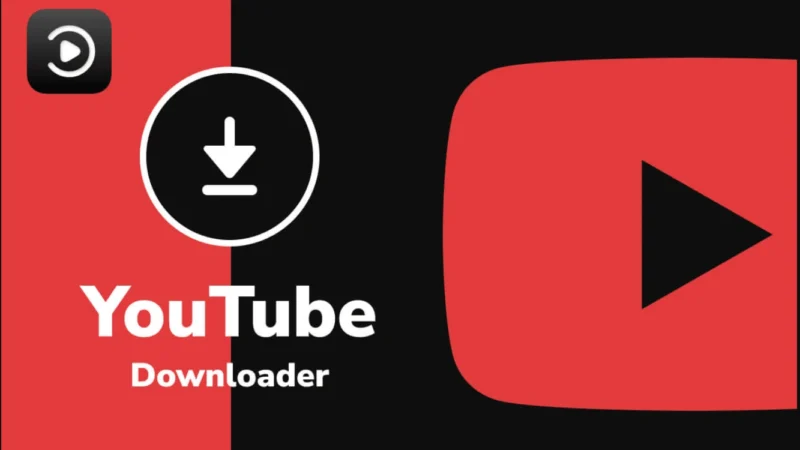How to Clean Laptop Screen: A Complete Guide

Introduction
Your laptop screen is one of the most frequently used and exposed parts of your device. Over time, dust, fingerprints, and smudges accumulate, making it harder to see clearly and reducing your overall experience. Knowing how to clean laptop screen safely and effectively is essential to maintaining a clear display and ensuring the longevity of your device. In this guide, we’ll explain the best methods for cleaning your laptop screen without causing any damage.
Why Is It Important to Clean Your Laptop Screen?
A dirty screen can cause several issues, including:
- Reduced visibility due to smudges and dust buildup.
- Increased eye strain from looking through streaks.
- The potential for long-term screen damage if grime builds up.
- The spread of germs, especially if you frequently use your laptop in shared spaces.
Regular cleaning ensures optimal performance and longevity for your device.
What You Need to Clean Your Laptop Screen
Before you start, gather the following essential items:
Recommended Cleaning Supplies
| Item | Purpose |
| Microfiber Cloth | Soft material prevents scratches and effectively removes dust. |
| Distilled Water | Avoids mineral deposits that can be left by tap water. |
| White Vinegar or Isopropyl Alcohol (50:50 Mix) | Helps remove stubborn smudges and kills bacteria. |
| Compressed Air | Blows away dust from edges and hard-to-reach areas. |
| Screen Cleaning Wipes | Pre-moistened wipes for convenience. |
Step-by-Step Guide: How to Clean a Laptop Screen
Step 1: Turn Off and Unplug Your Laptop
Before cleaning, shut down your laptop and unplug it from the power source. This prevents electrical damage and makes it easier to see dust and smudges.
Step 2: Use a Dry Microfiber Cloth
Gently wipe the screen with a dry microfiber cloth in circular motions to remove dust and loose particles. Avoid using paper towels or rough fabrics, as they can scratch the screen.
Step 3: Prepare a Cleaning Solution
If the screen has stubborn smudges, use a 50:50 mix of distilled water and white vinegar or isopropyl alcohol. Do not use ammonia-based cleaners, as they can damage the screen’s protective coating.
Step 4: Dampen the Cloth (Do Not Spray Directly on Screen)
Lightly dampen the microfiber cloth with the cleaning solution. Never spray liquid directly onto the screen, as excess moisture can seep into the edges and damage internal components.
Step 5: Wipe the Screen Gently
Using the damp cloth, gently wipe the screen in circular motions. Apply minimal pressure to avoid screen damage.
Step 6: Let the Screen Air Dry
Allow the screen to air dry before closing the laptop or turning it back on. You can use a dry section of the microfiber cloth to remove any excess moisture.
Additional Tips on How to Clean Laptop Screen Effectively
To maintain the longevity of your laptop screen, it’s important to know how to clean a laptop screen without causing any harm. Regular cleaning not only helps in keeping the screen clear but also prevents the buildup of stubborn stains. For an even more effective cleaning routine, consider using a combination of compressed air and a soft microfiber cloth to remove dust and debris from the edges of the screen. This method will ensure a thorough cleaning, preventing any potential scratches and maintaining a pristine display.
This paragraph smoothly includes the keyword twice and provides value to the content by adding extra cleaning tips.
Common Mistakes to Avoid When Cleaning Your Laptop Screen
- Using harsh chemicals: Avoid window cleaners, bleach, or any ammonia-based products.
- Applying too much pressure: Excessive force can damage the screen’s pixels.
- Using rough materials: Paper towels and regular cloths can cause scratches.
- Spraying liquid directly on the screen: Always apply liquid to the cloth first.
How Often Should You Clean Your Laptop Screen?
For best results, clean your laptop screen:
- Weekly for regular dust and fingerprints.
- Immediately if there are visible smudges or spills.
- Monthly deep cleaning for a thorough refresh.
FAQ Section
1. Can I use glasses cleaner to clean my laptop screen?
It depends on the cleaner. Some eyeglass cleaners contain alcohol or ammonia, which can damage the screen. Check the ingredients before using.
2. Is it safe to use baby wipes on a laptop screen?
Most baby wipes contain moisturizers and other chemicals that can leave streaks or damage the screen. Use dedicated screen-cleaning wipes instead.
3. Can I clean my laptop screen with just water?
Yes, but only distilled water. Tap water may leave mineral deposits.
4. What if my screen has tough stains?
For tough stains, use a 50:50 mix of distilled water and white vinegar or isopropyl alcohol, applied with a microfiber cloth.
5. How do I prevent my laptop screen from getting dirty?
- Wash your hands before using your laptop.
- Keep your laptop closed when not in use.
- Avoid eating near your device.
- Use a keyboard cover to reduce dust buildup.
Conclusion
How to clean laptop screen regularly is essential for maintaining clear visibility and extending the life of your device. By following the safe and effective methods outlined in this guide, you can keep your screen spotless without risking damage. Make it a habit to clean your screen at least once a week for optimal performance. For more tech tips and guides, visit TechLifeEasy.com.